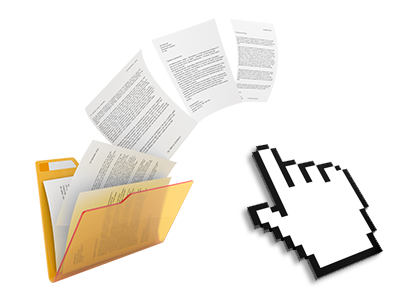The Host On Inter.NET File Manager
Online file administration performed the right way

Applied as FTP (File Transfer Protocol) client alternatives, online file managers have always been slow and poor in capabilities. Still, using the File Manager included in the Host On Inter.NET Web Hosting Control Panel, you will not only employ a speedy, intuitive and time and effort saving file supervision client, but also a tool that will make an external FTP program unneeded. Check out a few of the options that we have included in our File Manager.
Drag–and–drop file uploads
Upload files easily
Transferring data files between your personal computer and any of your webpages is right now quick and easy, because of the drag–and–drop feature provided by the File Manager. You can drag files from your computer and drop them in your Web Hosting Control Panel over a secure SSL connection. That’s all. It takes a few seconds to upload a file and a little bit longer for larger files and folders.
You don’t have to add any third–party software or browser plugins. The drag’n’drop capability contained in the File Manager works just as well on all popular operating systems.
Right–click context menus
Control all of your with a click
The vast majority of File Managers specify all the activities that you can carry out on a file or folder at the top of the page. We believe this is not user–friendly enough. Using the File Manager, you can get all file managing options whenever you right–click a file or directory. This option is also valid for many different files/folders.
You can rename, copy, move, download, edit, preview, archive, unarchive and delete just about any file or directory you decide on using a mouse–click.
Archive/Unarchive files
Manage massive files efficiently
Because of the built–in archive/unarchive option, the File Manager really helps to make use of big files and not having to use FTP. You can easily pack a directory to a lightweight size by simply clicking on the Compress button or access the contents of an archived directory by using the Extract button. Whenever compressing a directory or a number of files, it’s possible to decide on the archive extension (.ZIP, .RAR or .TAR.GZ) and also the name of the archive file.
Integrated file editors
No third–party programs are required
We have bundled a collection of file editors inside the Web Hosting Control Panel to assist you to come up with quick and easy corrections to your files without having to make use of any third party software applications. Within the File Manager you can find a WYSIWYG editor that will help check all the recent changes you come up with in real time, a code editor that includes syntax emphasizing for your personal .JS or .PHP files, together with a plain text editor for more experienced customers. All the changes you come up with and keep will be demonstrated straight away on the Internet.
You can access the file editors using the buttons at the top of the file table and / or by right–clicking a specific file/folder.
A logical folder structure
All of your files sorted out inside a user–friendly way
If you are in charge of a variety of sites at the same time, it’s important to have everything organized. With many other File Managers, editing a range of web sites in the same hosting account can be quite difficult. Using the File Manager, you will find that it’s in fact pretty easy. Every site has its own directory, that you’ll instantly identify, and all the files associated with the specified site can be found there.
And then to make everything even easier, you will find a drop–down navigation from where it’s easy to select on which host you intend to work in the File Manager. Our smart system will take you there within seconds.
A user–friendly interface
A File Manager created for real people
Making use of your files is user–friendly and uncomplicated when using the Host On Inter.NET Web Hosting Control Panel. You’ll get a file management atmosphere that is very close to your desktop machine’s file explorer. You can drag and drop files and control them with a right mouse–click. With the built–in review option, you can view pictures the same as they will be online, and throughout the integrated file editors you can create changes for your files instantly.
If you’d like assistance managing your files, you’re able to make reference to the huge set of posts and how–to instructional videos, that you can find with just a mouse–click.
Work with multiple files
Modify multiple files simultaneously
With the Host On Inter.NET File Manager, you can actually choose multiple files or folders like you do on your notebook or computer. Just press the Control (Command for Apple’s Mac OS) key and then click the wanted files/folders. If you would like, to select multiple files/folders simultaneously, just click a single file/folder, press the Shift key and click on any file or folder.
After you have selected all of the files that you’ll require, you can actually drag them to a distinct directory, or make use of the right–click contextual menu to find out a list of the accessible activities.
1–click password protection options
The easiest way to shield your information
Password protection is the foremost way to limit the admittance to a selected section of your website you do not need to be observable to every one. As an example, this could be a safe and secure members’ area or, perhaps a place with copyrighted data that you would like exclusively selected individuals to access.
From the File Manager you can easily password–secure your site or a certain directory inside it with just a click of the mouse. Just right–click a directory, select Password Protection and add your user name and security password. There’s no need to address .htaccess files as well as to create any extra configurations. From now on, just the website visitors who have your login name and security password will be able to access your site.